About profile files/documents
Files is a central area where you can see all the files and documents you're using for onboarding and monitoring a profile in Passfort.
You can also copy a link to share a file with people who have permission to view the profile.
The Files Overview page
Open any profile and go to to see every file and document uploaded for the profile.
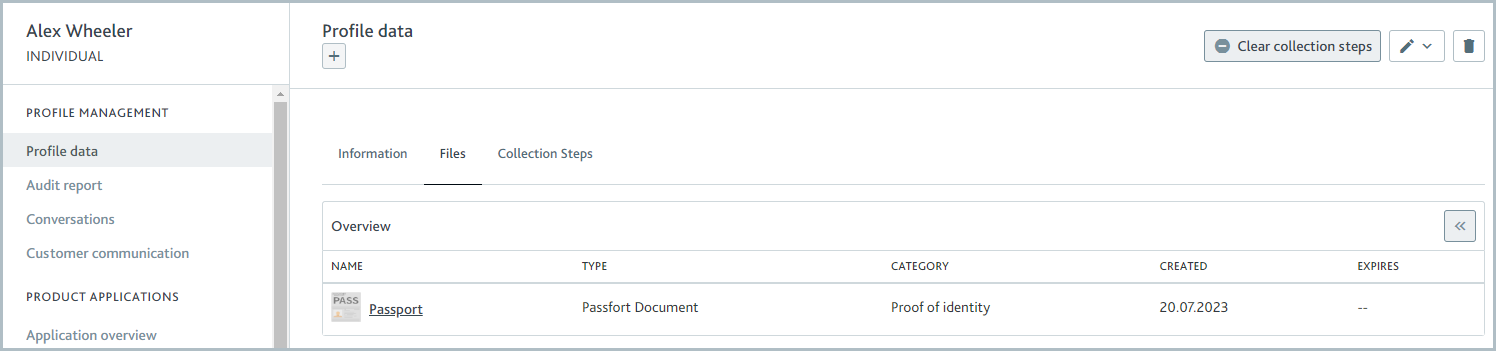
You'll see every file and document for the profile. This includes files and documents:
Used to run checks.
Collected via forms completed by a Passfort user or a customer.
Added to Conversations.
Added to task notes.
The following information is displayed for each one:
Name: The name of the file/document.
Type: This is the type of file/document.
Category: If the document has a category, it's displayed here.
Created: The date the file/document was added to Passfort.
Expires: If an expiry date was extracted during a check, it's displayed here. Expiry information is only extracted from Passfort documents.
Note
Each time a file or document is added to Passfort, it's displayed as a new item in Files. The name is the name of the file uploaded; it's not possible to change names. This means that if the same item was added twice, or two items with the same name are added, they may appear to be duplicates. Select the file name to find out when and how an item was used.
Passfort documents versus files
There are two types of items you can add to Passfort:
Files: Files can be one of these file types: PDF, JPEG, PNG, or GIF. They can be added to task notes, Conversations, or collected via forms. The file extension determines the "type" in Files. For example, when the extension is PNG, the type is Image. If the file extension can't be detected, the type is Other. Note that files cannot be used to run checks.
Passfort documents: Passfort documents can be used as input to run checks, for example, in the case of the ID verification check, or returned as output from checks, for example, when the Company data check is used to assess financials. They can be multiple related items bundled together, for example, an ID and the liveness video used to support it, and can contain additional metadata, for example, an expiry date or the type of company financial report. The data provider typically sets this metadata when the check is run. When you view them in Files, the type is Passfort document.
Get more information about a file/document
To learn more about a file or document, open it.
A panel is displayed with a small preview of the file or document and further information about the activity and file/document details.
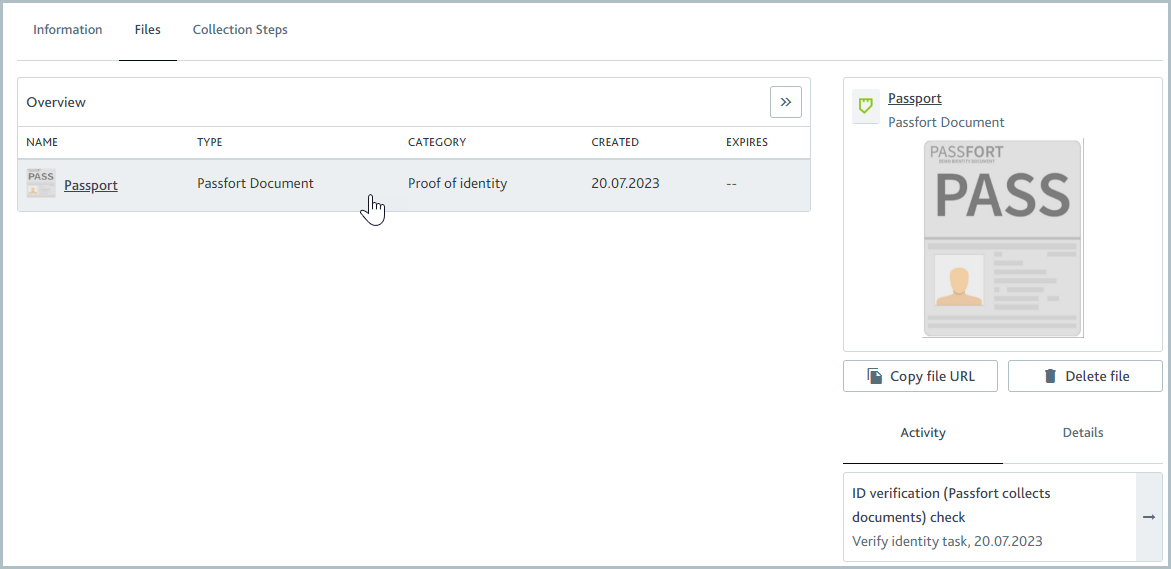
If there are multiple pages, sides, or images, use the Previous and Next  buttons to navigate between them in the small preview.
buttons to navigate between them in the small preview.
The Activity tab shows how the file was used to onboard and monitor the profile. For example, it may indicate that it was used to run a specific check or mentioned in Conversations. Select the activity type to jump to the relevant location in the profile, for example, the tasks where the check results are displayed or the Conversations area.
Note
If the item was used in an ID verification check with manual verification, there will be two instances of the ID verification check in the Activity. When you go to the task, you'll only see one instance where the check was run. This is because the first instance is hidden.
The Details tab provides more specific information about the type, creation date, and expiry date that are displayed in the Overview section, along with information on who added the file to Passfort.