Screen PEPs, sanctions, and adverse media matches
The PEPs and sanctions screening check for individuals and the Sanctions and adverse media screening check for companies are used to search for potential PEPs, sanctions, or adverse media matches.
Run the check
To run the PEPs and sanctions screening or Sanctions and adverse media screening check:
Go to a profile's Assess sanctions or Assess sanctions and adverse media task.
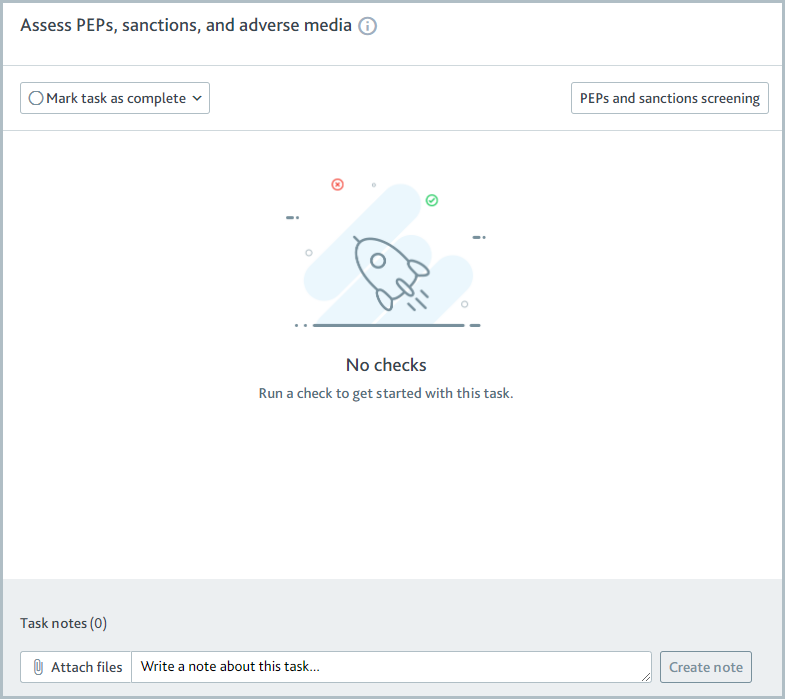
You may find that there are already confirmed matches in the check results. This is because your smart policy is configured to return results automatically. You can see when the check was run at the beginning of the results. If the check was run recently, you may wish to skip the next step.
If the profile is an individual, select . If the profile is a company, select . The screening results are returned.
Read the results
The check returns any potential matches found by your data provider for the profile. These are displayed in the Potential matches list.
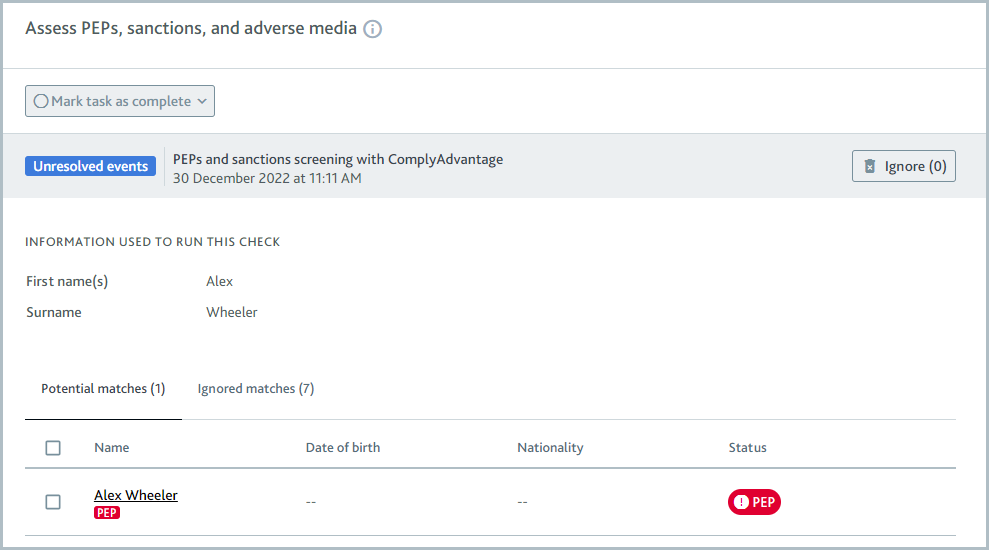
To see more information about a potential match, select the match name.
The Provider PDF option is displayed if your data provider offers a PDF report for the match. You can view the report by selecting . Download the report using the button at the beginning of the preview or by right-clicking the preview and selecting .
Confirm or ignore matches
To confirm or ignore the match, select . Select your decision, then choose .
Optionally, you can add a comment to explain to your colleagues why you've made the decision.
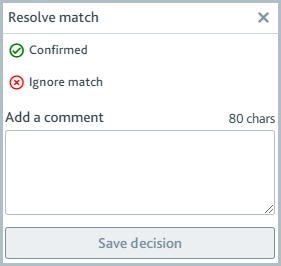
Confirmed matches are displayed on the Matches list, which is created when you confirm the first match.
Ignored matches (false positives) are displayed on the Ignored matches list.
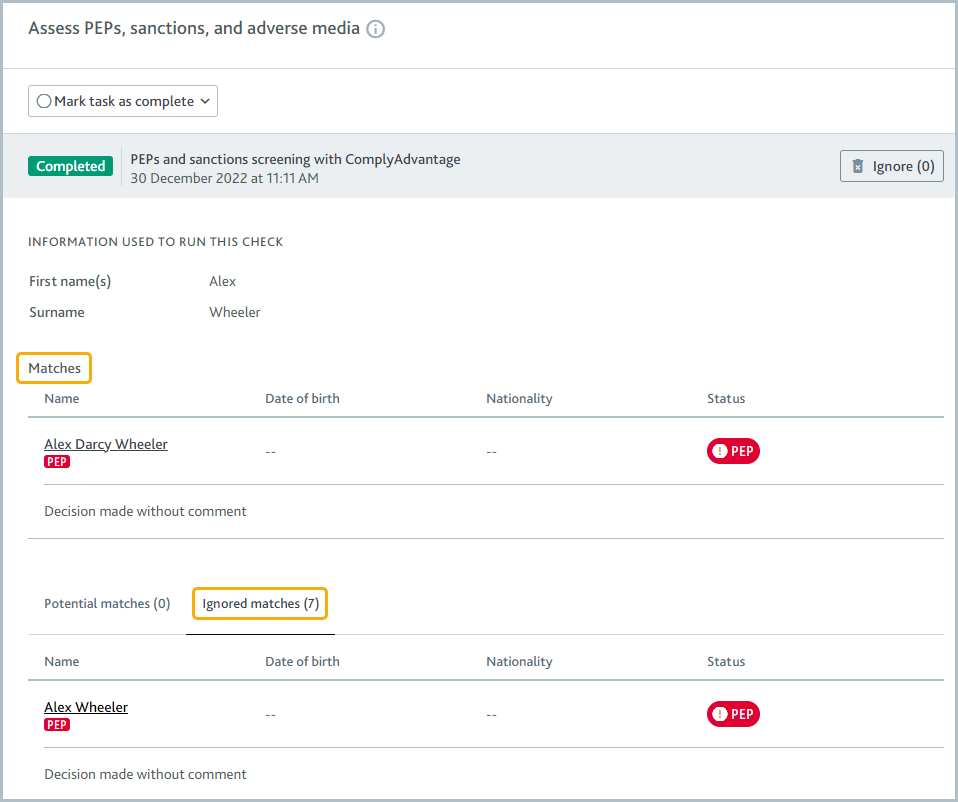
To return a confirmed or ignored match to the Potential matches list, select the match name and choose .
You may find that matches are displayed on the Ignored matches list as soon as they're returned. This happens when your company is using Passfort’s false positive reduction service. You can choose to confirm any match on this list. To mark all potential matches as false positives, check the checkbox at the top of the Potential matches list, then select .