The Application overview at a glance
The Application overview shows all product applications that the profile has made.
Learn more about the product application life cycle.
The Product application status
Product applications can be in any of these stages:
Onboarding: This stage begins as soon as the product application is created and continues until the applicant is either approved to use the product or their product application is rejected. During this stage, the applicant is undergoing due diligence. A series of due diligence tasks are created, for example, to verify the applicant's identity or bank account, which will need to be passed for the product application to be approved.
Monitoring: The monitoring stage starts when the applicant is approved to use the product and becomes a customer. During this time, the customer is monitored to see if they no longer meet the requirements of any of the due diligence tasks or if the risk level of the product application changes, which may mean additional due diligence tasks need to be completed.
Rejected or canceled: A rejected or canceled product application means the applicant or customer is not authorized to use the product. If the product application was in the onboarding stage, it is rejected. If the product application was in the monitoring phase, it is canceled. Either decision can be reverted.
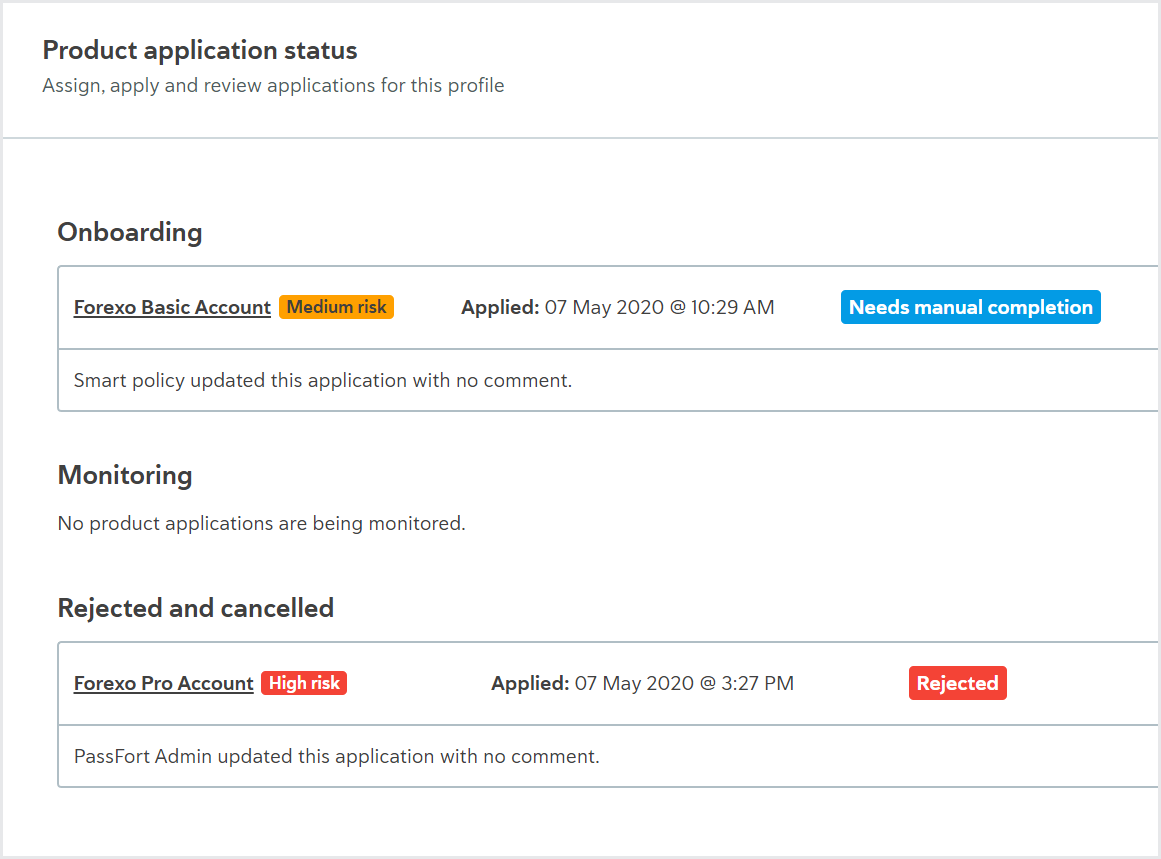
To help you understand what's going on with the product application, you can also see the product application's status or flag, for example, Needs manual completion, Rejected, or Automating. Learn more about what each application status and flag means.
Risk on the Application overview
If your company is using Risk, the risk level indicates what kind of risk the product application poses to your company: Low risk, Medium risk, or High risk. Typically, a higher risk level means that the profile will need to pass more due diligence tasks for their product application to be approved.
If the risk level is Undetermined, more information is required before the risk can be calculated. To see which information is missing, go to the product application and select .
Tasks on the product application
To see a product application, choose the product application you want to work on and select the application name.
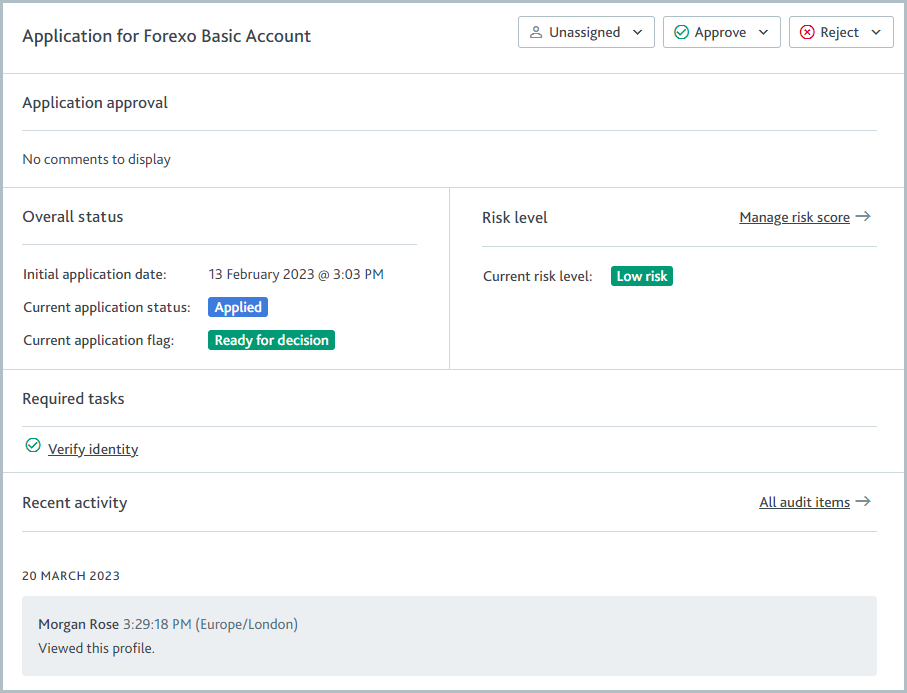
Note that if you want to see the audit log of everything that happened on the profile, visit the from the left navigation.
The Required tasks section shows what due diligence is required for the product application.
When the task has passed, it has this icon:

When the task has failed, it has this icon:

When the task is incomplete, it has this icon:

Note that all tasks must be passed for the application to be approved.
You can reject tasks at any time to indicate the applicant hasn't met the due diligence criteria, and reject their product application.
If the profile has more than one product application, the left navigation shows tasks for all open product applications by default. You can use the drop-down menu to see tasks for a specific product application.
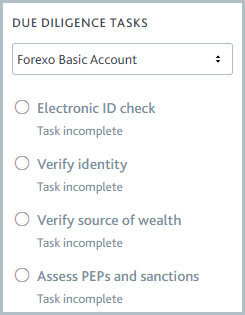
Frequently asked questions
Why couldn't the product application be approved/rejected automatically?
The product application's processing state indicates what needs to happen for it to progress to the next stage. For example, Requires risk score indicates more profile data is required to calculate the risk score.
Why are some tasks completed already?
This can be because someone else completed the task manually or because the task was completed automatically according to the product's smart policy. Check the recent activity to see when and why tasks were completed.
A task was completed but is now incomplete. What happened?
Tasks can become incomplete for any of these reasons:
A new PEPs, sanctions, or adverse media match was found.
A user marked a task as incomplete manually.
The task expired.
A company associate's product application is in review.
Why was a new task added to the product application?
Further due diligence can be required for many reasons. For example, new profile data may have been added or changed, or the risk level may have changed. The product's smart policy determines when tasks are added.