The product application status and flag
The product application status and flag help you track a product application through its lifecycle.
Product application status
The product application status indicates what phase the product application has reached in the onboarding and monitoring process.
These are the possible statuses:
Applied:
Product applications get this status as soon as onboarding begins, and they keep it until the profile is either approved to use the product or the product application is rejected. During this time, the profile is undergoing due diligence. A series of due diligence tasks are created, for example, to verify the profile's identity or bank account, which will need to be passed for the product application to be approved.
Rejected:
The product application is rejected when the profile is not approved to use the product. This is the end of the product application lifecycle in most cases, but it is possible to manually revert the decision.
In review:
Product applications are in review if, at any time, the profile no longer meets the requirements of a due diligence task or if a new task is added to the product application. Product applications that are in review need to have their incomplete tasks passed before they can be approved again and return to the Approved stage.
Approved:
These product applications are approved and the profile should be granted access to your product. During this stage, the product application is undergoing ongoing monitoring. You can also select product applications with one or more tasks that will expire within 30 days. To view product applications that do not have any tasks expiring within 30 days, select .
Canceled:
Product applications that are in review become canceled when the profile doesn't pass the incomplete tasks. This means the profile should no longer have access to your product.
Automatic rejection only occurs for product applications that have been applied; product applications are not automatically canceled. This also applies to product applications in review and approved product applications, as shown in this lifecycle diagram:
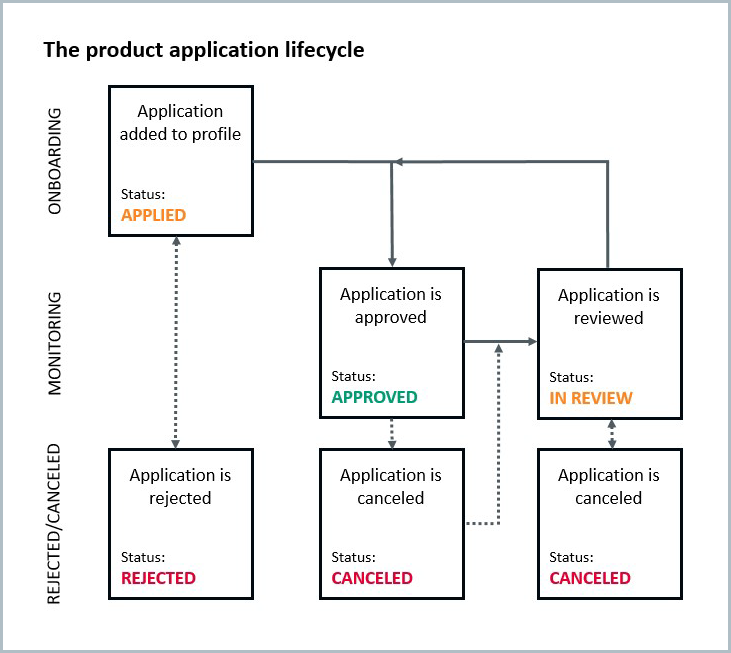
Product application flag
The application flag indicates what's currently happening to the product application or what needs to be done for the product application to progress to the next status.
Calculating risk and Requires risk score are only used if you're using Risk. Contact us to learn more.
The possible application flags are listed here. Only one flag is displayed for a product application. If multiple flags apply, the first applicable flag in this list is displayed:
Automating:
The smart policy is being applied. New tasks or task versions are being created for the product application. Any checks configured to run automatically are being run. Although manual action can be taken at this time, no manual action is required right now.
Calculating risk:
The product application’s total risk score is being calculated by checking the profile’s details against the risk factor rules in the product’s risk model. No manual action is required at this time.
Requires risk score:
Profile data is needed to calculate the score for a required risk factor. For the product application to progress, the missing profile data must be added to the profile. Note that if you're using the new smart policies, this state only occurs if the product application reaches a smart policy branch that uses the risk score or risk level property and the risk model could not calculate a risk score or level for the product application.
Requires data:
The smart policy doesn't have the data required to choose a branch in the policy. For example, if the branch rule is "Is the country of address one of 'United Kingdom' or 'Canada'?", the product application will have this state if the profile doesn't have a country of address. Note that this state is only used if you're using the new smart policies.
Waiting for customer:
A customer must provide more information or upload a document to run a check. This can happen during a customer request, which is used to send an email request directly from the profile, or during registration flows, which are used to gather information at the beginning of the customer's journey.
Waiting for customer (associate): More information or documentation about an associate must be provided.
Waiting for checks:
A manually run check is being performed. Although other manual actions can be taken at this time, no action is required right now. Note that if the smart policy is running checks automatically, the product application is Automating instead.
Waiting for checks (associate): A manually run check on an associate is being performed.
Needs manual completion:
All automatic checks have been run by the smart policy, but one or more tasks are incomplete or failed. For the product application to progress, the incomplete tasks must be completed manually or the product application must be rejected manually.
Waiting on escalations:
One or more escalation teams need to approve the escalation before the product application can be approved manually. Note that product applications with escalations cannot be approved automatically by the smart policy.
Ready for decision:
All tasks are passed and the product application is ready to be approved. For the product application to progress, it must be approved manually.
Decided:
The product application is currently approved, rejected, or canceled. No manual action is required at this time. If the product application has been approved, ongoing monitoring is taking place.
Nearing expiry:
The product application is currently approved but has at least one task version that's due to expire in 30 days or less.