Select a date range in a report
All the available data for the last 12 weeks is displayed by default.
To select a date range for the report:
Open the drop-down.
Select a new start date from the Select start date calendar. Use the arrows next to the month to change months.
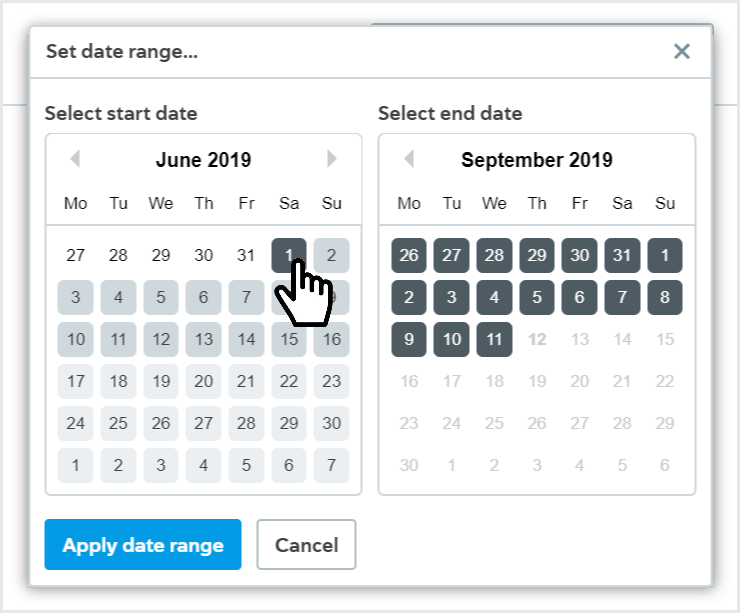
Select a new end date from the Select end date calendar.
Select .
The data for your date range is displayed.
The graph and table start with the first week in the date range that has data and end with the last week in the date range that has data.
If you see a message that says No results, there's no data that matches your date range. Try using a different date range.
Report data refreshes daily between 2:00 AM - 4:00 AM UTC, so if your date range includes today, you may see some data for the previous day. Days are determined by Coordinated Universal Time (UTC).