Remove company associates or roles from a verification list
You can remove one or more associate roles from the verification list for the Identify shareholders and Assess company ownership tasks. For other tasks, the associate is removed from the verification list.
You can re-add a removed associate or role to the verification list at any time.
Remove an associate from a verification list
Removing an associate from the verification list automatically cancels or rejects their product application, ensuring the associate is no longer required to complete this task. However, the removed associate retains its relationship to the parent company profile and continues to be monitored and factored into the company’s risk score.
To remove an associate from the Officers, Trustees, or Authorized persons verification list:
Select the Remove from the verification list icon
 next to the associate. The associate disappears from the list but your changes won't take effect until you save them.
next to the associate. The associate disappears from the list but your changes won't take effect until you save them.Select . The Save changes drop-down appears.
Optionally, add a comment for your changes. This comment is displayed on the Audit report of the associate and company profile when the associate is removed.
Select . The associate is removed from the verification list and is displayed on the Removed tab.
Although the associate is no longer displayed on the verification list, the associate’s profile is retained. You can access the associate’s profile by selecting the associate’s name from the Removed tab.
Remove a role from a verification list
Removing associate roles from the verification list automatically cancels or rejects the product application for each removed role, ensuring the roles are no longer required to complete this task. However, the removed roles retain their relationship to the parent company profile and continue to be monitored and factored into the company’s risk score.
To remove one or more roles of an associate from the Shareholders or Ownership verification list:
Select the Edit button
 next to the associate you’d like to edit.
next to the associate you’d like to edit.The verification list enters edit mode where you can view the roles of the associate. You can remove any of the roles marked as Active. Roles marked as Removed were already removed from the verification list.
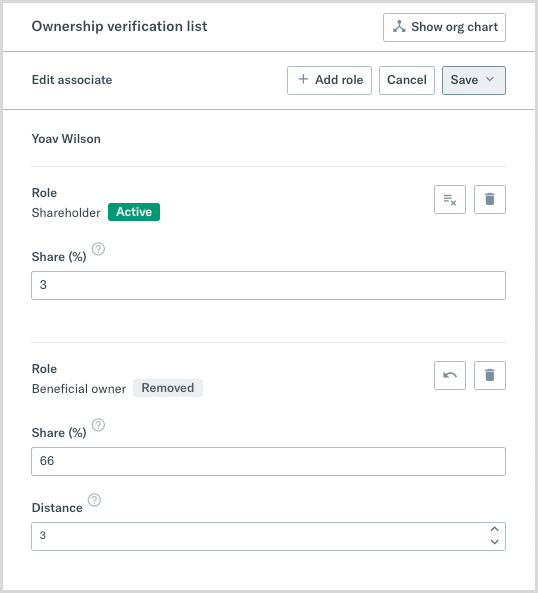
Select the Remove from the verification list icon
 next to the active roles you'd like to remove.
next to the active roles you'd like to remove.The associate roles are marked as Removed in the list but your changes won't take effect until you save them.
Select . The Save changes drop-down appears.
Optionally, add a comment for your changes. This comment is displayed on the Audit report of the associate and company profile for each associate role that is removed.
Select .
If the associate still has at least one active role, then removed roles are not displayed on the verification list for this associate. Once you remove the last remaining active role of an associate, then the associate and their removed roles are displayed on the Removed tab.