Edit an associate’s profile data
When an associate is on the verification list, you can update their data by editing the information about the associate stored in the profile’s Profile data section.
The following fields are completed automatically and cannot be edited:
Application status: Indicates the status of the associate’s verification and approval. To learn more, see About the associates verification list.
Other roles: When the associate appears on multiple verification lists as part of this product application, every role the associate is being verified for is displayed here, for example, Director and Beneficial Owner.
Note
To edit an authorized person’s relationship, add a new authorized person with the same name. When you add the new authorized person, the Create new authorized person dialog is displayed where you can enter the relationship you want to use into the Relationship field. When the Resolve possible duplicates dialog is displayed, select the original profile. To learn more, see Resolving possible duplicates.
You can add or edit any of the following verification list information for individuals: First names, Surname, Date of birth, Email address, Phone number, Nationality, and Customer reference.
You can add or edit any of the following verification list information for companies: Country of incorporation, State of incorporation (United States and Canada only), Company name, Company number, Incorporation date, Entity type, Shares, Liability, Tax codes, and Customer reference
The following information is not stored in Profile data: Appointed date or Resignation date for officers and trustees; Share % or Share detail for shareholders. You can add this information to the associate by copying from an imported associate. See Copy information from imported associates.
Profile data can contain additional fields not displayed in the verification list, such as custom fields.
To add to or modify an associate's profile data:
Select the associate’s name in the verification list. The associate’s profile is displayed.
Select .
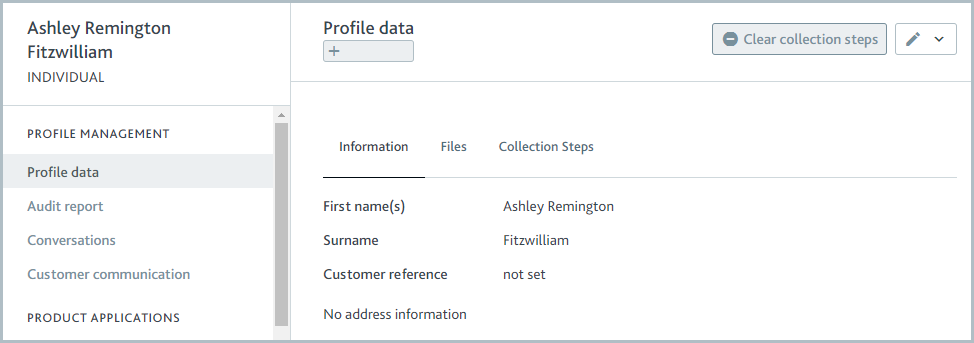
Click the Edit icon
 and select the category of data you’d like to edit. A dialog is displayed with all the editable fields in the category.
and select the category of data you’d like to edit. A dialog is displayed with all the editable fields in the category.Update any field.
Select . The change is reflected in the profile data and on the verification list.