Manage reviews by "batch" with Client Alert Decisioning
The Client Alert Decisioning Batches for Review workflow streamlines the decisioning process for batches that may or may not have open reviews and have not yet been completed.
Use this workflow to work through a single batch and all the inquiries associated with it, in its entirety. After completing all inquiries, you can complete the batch and move on to the next one.
Review, decision, and complete an open batch
To review an open batch and all inquiries associated with that batch:
Go to > > > .
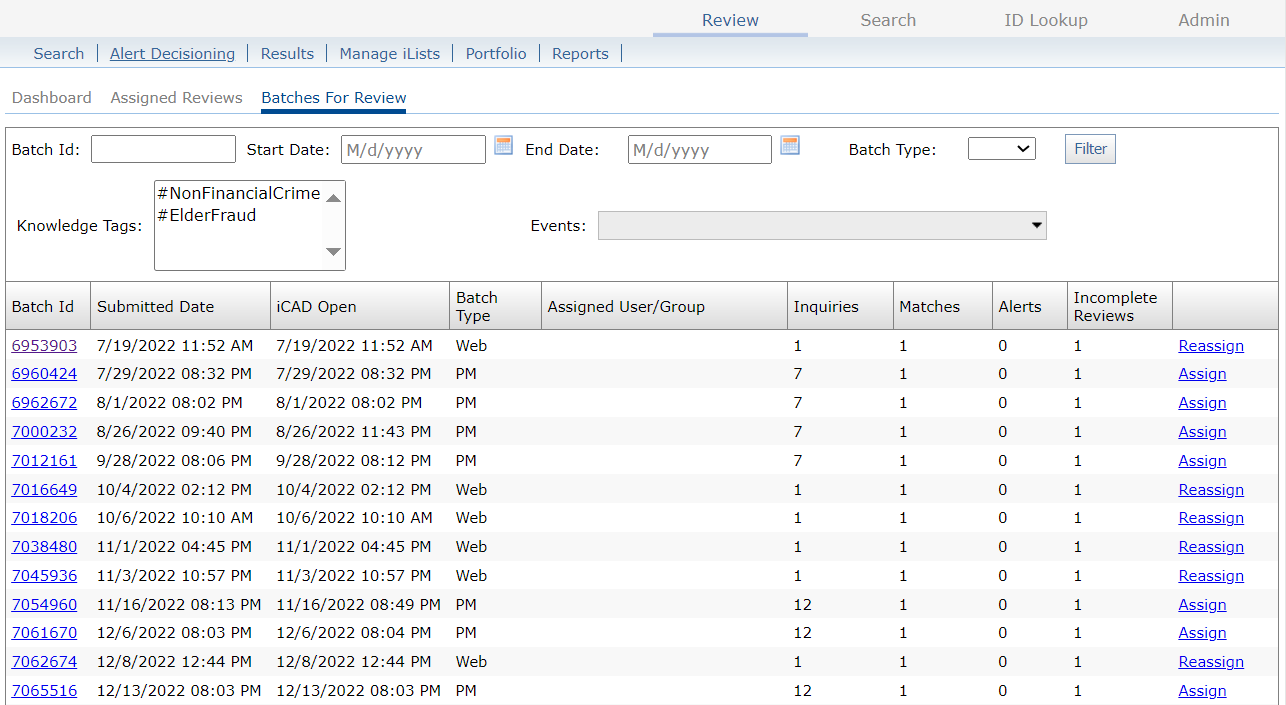
Scroll through the results list or enter search criteria to locate an inquiry.
Select or to designate review and decisioning responsibilities for the selected batch.
Select a to display the Batch Summary page and begin reviewing the inquiries related to the selected batch.

To close this batch and any open inquiries associated with it, select .
The batch and its inquiries are removed from the Client Alert Decisioning workflow, and screening results are sent to your organization for further action.
To begin decisioning open inquiries associated with this batch, select to display the Inquiry Summary page for the selected inquiry.
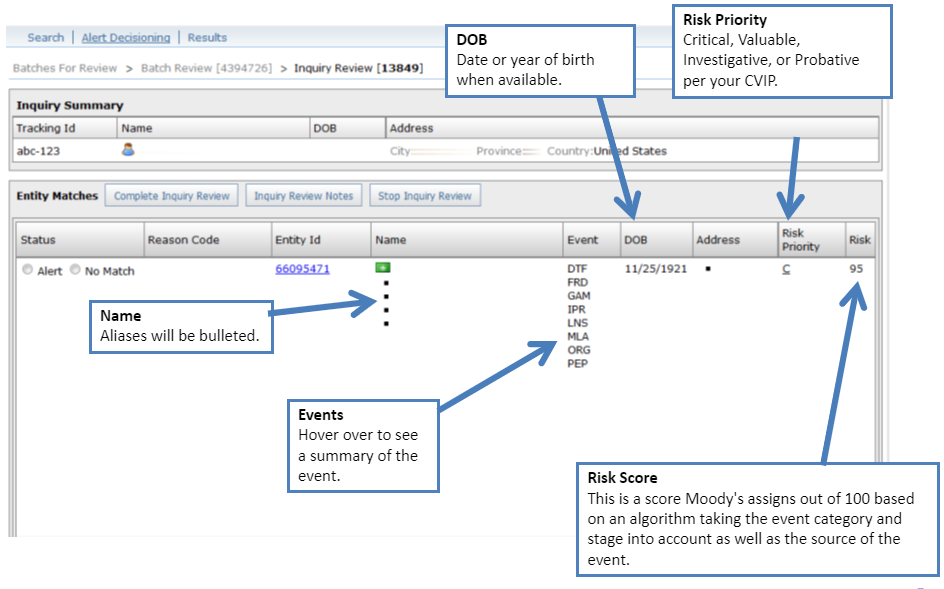
Examine and change the status of each record based on its relevance to your search:
Select to view Grid record details.
Select and a if the record is a possible match. This action sends an alert to your teams responsible for completing your screening activities.
Select and a if the record is not relevant to your search. This information is stored and can be retrieved later when needed.
Note
Reason codes are selected by your firm during the Grid implementation process. Submitting a reason code can be required or optional.
Once you are satisfied with your decision, select to return to the Batch Summary page.
Repeat the above steps for each open inquiry displayed on the Batch Summary page.
After you have completed your review of all potential match records for this inquiry, select Complete Batch Review.