Bulk upload names to portfolio monitoring with Grid spreadsheet upload
Use the Bulk Upload operation within the Grid web interface to add up to 5000 names to your portfolio for nightly processing.
One or more inquiry names may be added to your portfolio monitoring client base at any time using the spreadsheet upload feature. Newly added names are only monitored for risk information occurring in future screenings.
Bulk upload inquiries for portfolio monitoring
To upload new inquiries into your existing portfolio for nightly monitoring:
Go to Grid > > .
Select .
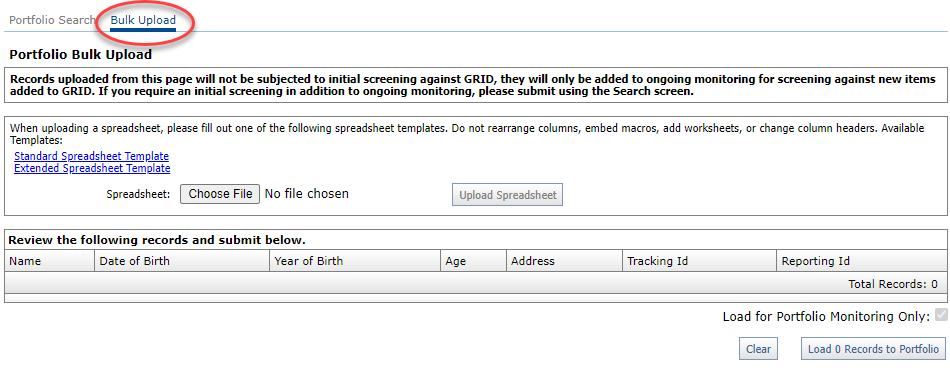
Choose the spreadsheet template link that best reflects your data: Standard Spreadsheet Template or Extended Spreadsheet Template.
Standard Spreadsheet Template: Contains a separate field for each of the inquiry attributes on the Grid web interface. It offers a single field for the name and address data.
Extended Spreadsheet Template: Splits the Person name across multiple fields; one each for the first, middle, and last names and suffix. There is a separate field for an Organization name. The address section provides an option to enter the state and country ISO codes.
Download and save that template to your local desktop or a secure network location.
Add inquiry names and related information into the template and save it when you are finished.
Note
Up to 5000 names may be uploaded at one time. If you require more than 5000 names, contact your Moody's support partner for assistance.
Return to the Portfolio Bulk Upload screen on the Grid web interface.
Select and retrieve your spreadsheet.
Select to display the new inquiry records in this screen. Confirm records' details and total number of inquiries to be uploaded.
When you are satisfied with all results, select .
Select to complete the bulk upload process.
A confirmation message with your unique, newly assigned batch ID displays when the action is successfully completed.
Confirm bulk upload and view status
A confirmation message with your unique, newly assigned batch ID displays after the newly added inquiries from the above bulk upload process are successfully submitted.
To view batch processing status, either select the Batch ID link or:
Go to Grid > > .
Locate and select the newly created to display the Batch Summary and Batch Inquiry information.
Successfully added inquiry names show Loaded in the Response Type column.
Note
New names added through this method are not subjected to initial screening against Grid data. They are only added to future monitoring that screens against new items added to the database.
If you require an initial screening in addition to ongoing monitoring, you must submit inquiry names using the Search feature.