View notifications
To view notifications that you have set in Passfort:
Select the icon
 to view your current notifications in Passfort.
to view your current notifications in Passfort.New notifications are highlighted by a
 circle over the icon.
circle over the icon.Notifications are shown in an expanded pane. Your most recent notifications are displayed first.
Select a notification to mark it as read, and to navigate to the appropriate screen in Passfort.
Selecting a notification about a customer profile opens the related profile in Passfort.
Selecting a notification telling you a report you requested is ready for download downloads a local copy of the report.
Select the read indicator icon next to a notification to toggle the notification status between read/unread.
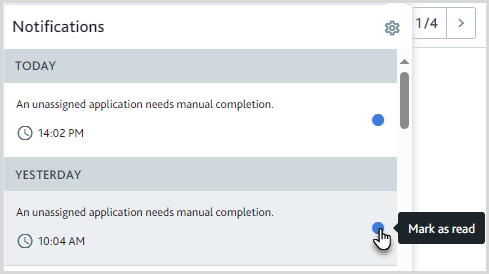
To see older notifications, select .
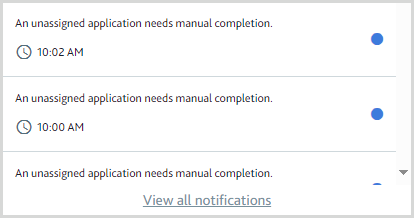
This opens the All notifications screen. All notifications that have been sent to you in Passfort and by email in the last six months appear here.
You can also access the All notifications screen from the
 menu by selecting .
menu by selecting .

