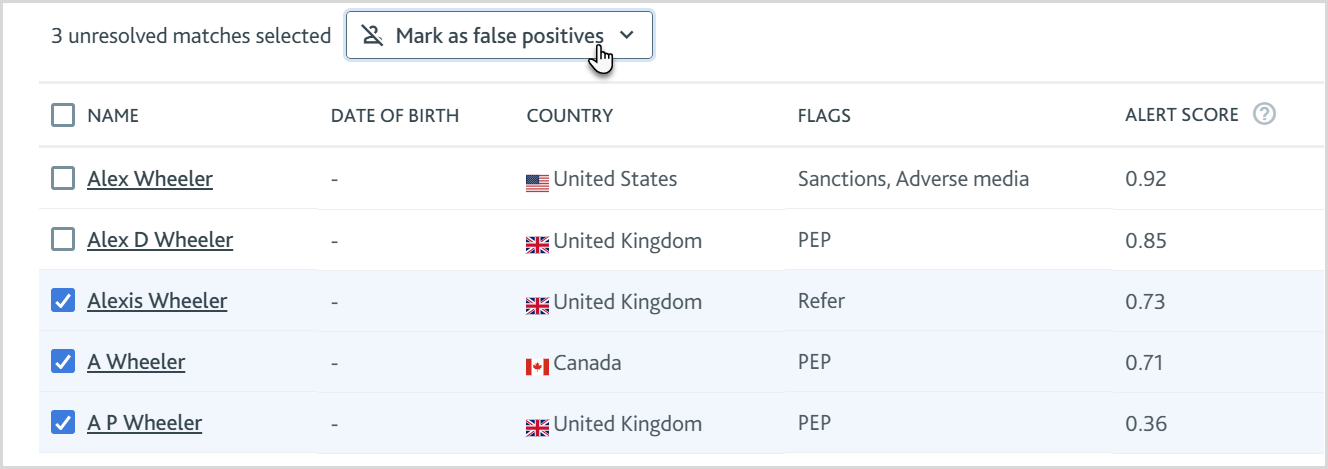Screen companies or individuals
The Company screening check for companies and the Individual screening check for individuals are used to search for potential PEPs, sanctions, adverse media, watchlist, or internal watchlist matches returned by your data provider.
Run the check
To run the Company screening or Individual screening check:
Go to the Assess sanctions and adverse media task for a company profile or the Assess PEPs, sanctions, and adverse media task for an individual profile.
You may find that the check results have already been returned. This is because your smart policy is configured to return results automatically. If the check has run automatically, you should skip the next step and go straight to resolving the matches.
If the profile is a company, select . If the profile is an individual, select . The screening results are returned.
Resolve the matches
The check returns potential matches found by your data provider for the profile. These are displayed in the Unresolved matches list.
Unresolved matches are ordered by their alert score.
To resolve a match:
Select the name of any match to see a detailed portfolio that provides all available information from the data provider about the match’s biography, associates, political exposure, events, and sources.
Once you have reviewed the portfolio for the unresolved match, select:
to identify the unresolved match as a true match for the individual or company being screened.
to identify the unresolved match as a false match for the individual or company being screened.

You can include an optional comment to explain to your colleagues why you've made the decision.
Confirmed matches are displayed on the Confirmed matches list. False matches are displayed on the False positives list. To return a confirmed match or a false positive to the Unresolved matches list, select the match name to open the portfolio and choose .

To mark multiple unresolved matches as false positives from the Unresolved matches list, select the check boxes next to the match names, and choose .