Approve or reject an escalated product application
Tip
To find product applications escalated to a particular team, apply a custom filter with the Escalation requires team option.
If you want to be able to re-apply the custom filter quickly and easily at any time, save the filter.
To review and approve or reject a product application that has been escalated:
Go to a profile with a product application escalated to your team.
Under Product applications, click the name of the product application.
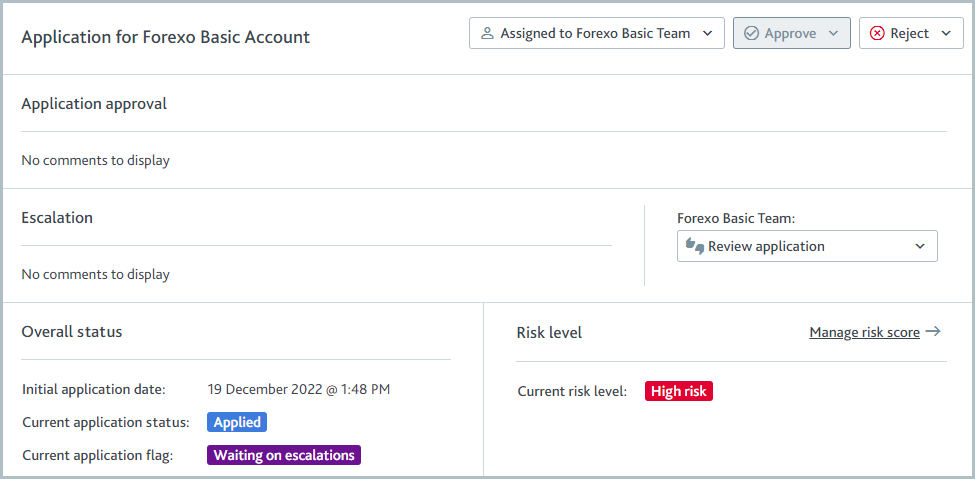
Ensure all tasks have been passed. You will be unable to approve the escalation if any tasks are incomplete or failed.
Open the drop-down for your team and select or .
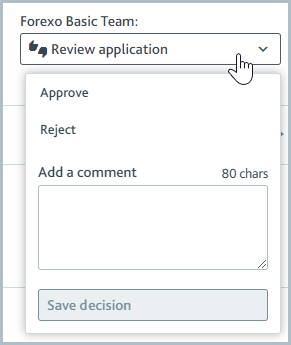
Optionally, leave a comment.
Select .
When all escalation decisions are Approved, the product application can be approved manually. Product applications with escalations cannot be approved automatically by the smart policy.
When any escalation decision is Rejected, the product application can only be rejected. This must be done manually.
The button can be grayed out because:
You are not a member of that escalation team.
You have already made an escalation decision on the product application.
The option is grayed out when the profile has not passed all due diligence tasks. All tasks must be passed before the product application can be approved.
If approval is required from two different people from the same escalation team, the team is listed twice.