View and edit profile data
You can view and edit profile data via the Passfort portal.
View profile data
Go to a profile and select . All data about the profile is displayed.
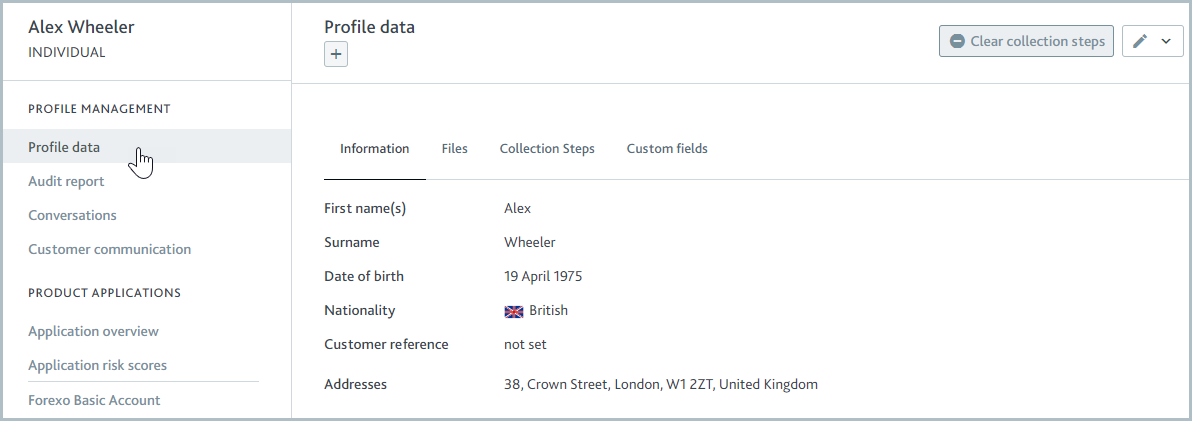
Edit profile data
You can add or edit profile data from the Profile data section of a profile, as well as directly from many tasks.
Edit data from the Profile data section
To change the data or add more information from Profile data, select the Edit button and choose the data type.
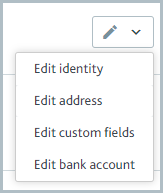
For individual profiles, you can select from the following data types:
Identity: Includes name, date of birth, gender, email address, phone number, customer reference, nationality, and national identity number.
Address: Includes country of address, building number, building name, flat number, street, town, city, postal code, and county.
Custom fields: Includes the custom fields for your account. Speak to your Passfort account administrator to learn more about these fields.
Bank account: Includes country of jurisdiction, type, bank account sort code, and bank account number.
For company profiles, you can select from the following data types:
Company data: Includes country of incorporation, company name, company number, website, incorporation date, entity type such as sole partnership, shares (publicly traded, private, not known), liability (limited, non-limited, not known), customer reference, Legal Entity Identifier (LEI), and tax codes (tax type and tax ID).
Note that some tax sub-types are restricted to the relevant country of incorporation.
Address: Includes type of address, country of address, and the rest of the address.
Custom fields: Includes the custom fields for your account. Speak to your Passfort account administrator to learn more about these fields.
The following data is displayed in the portal but can only be updated via the API:
For individual profiles: Address start dates and end dates, alternative family names, title.
For company profiles: Phone number, company description, jurisdiction, and whether the company is active.
When you select a data type, the Edit identity dialog is displayed.
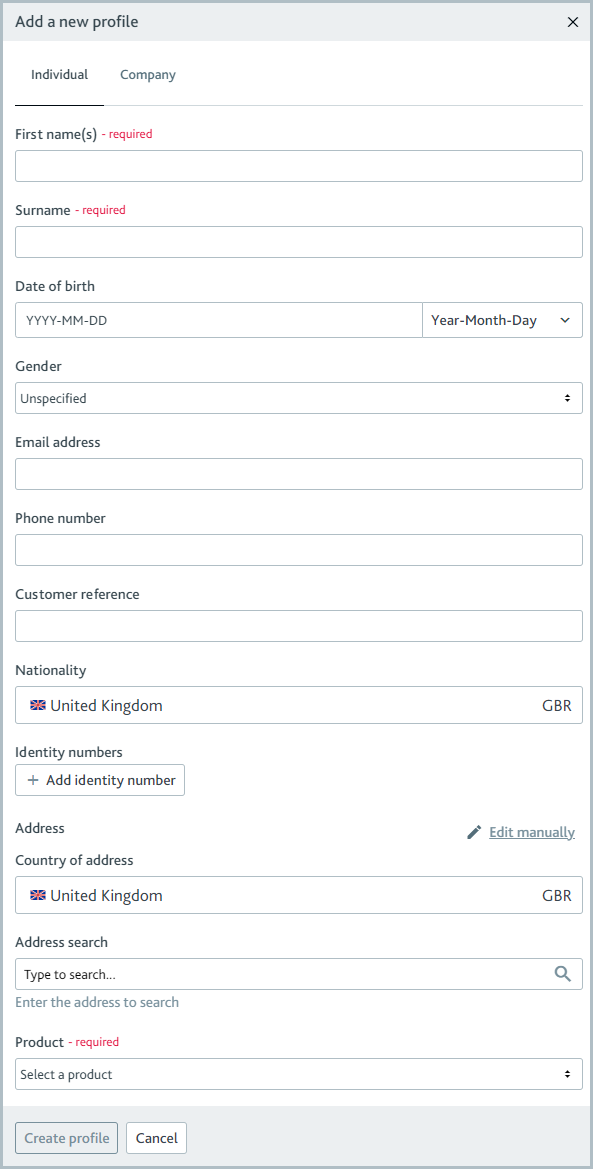 |
Add new data or change the existing data as required. If you're editing a company, you can update the company data by using the option at the top of the dialog.

When you're ready, select . The Information under Profile data is updated.
Edit data from a task
You can also edit profile data directly from many tasks to amend a customer's information before running a check again.
To do so, go to the task, select the Edit  button, and read the information in Edit data from the Profile data section.
button, and read the information in Edit data from the Profile data section.
It is not possible to edit data from PEPs, sanctions, and adverse media tasks, associate tasks, the Assess fraud risk task, the Review company filings task, and custom tasks.