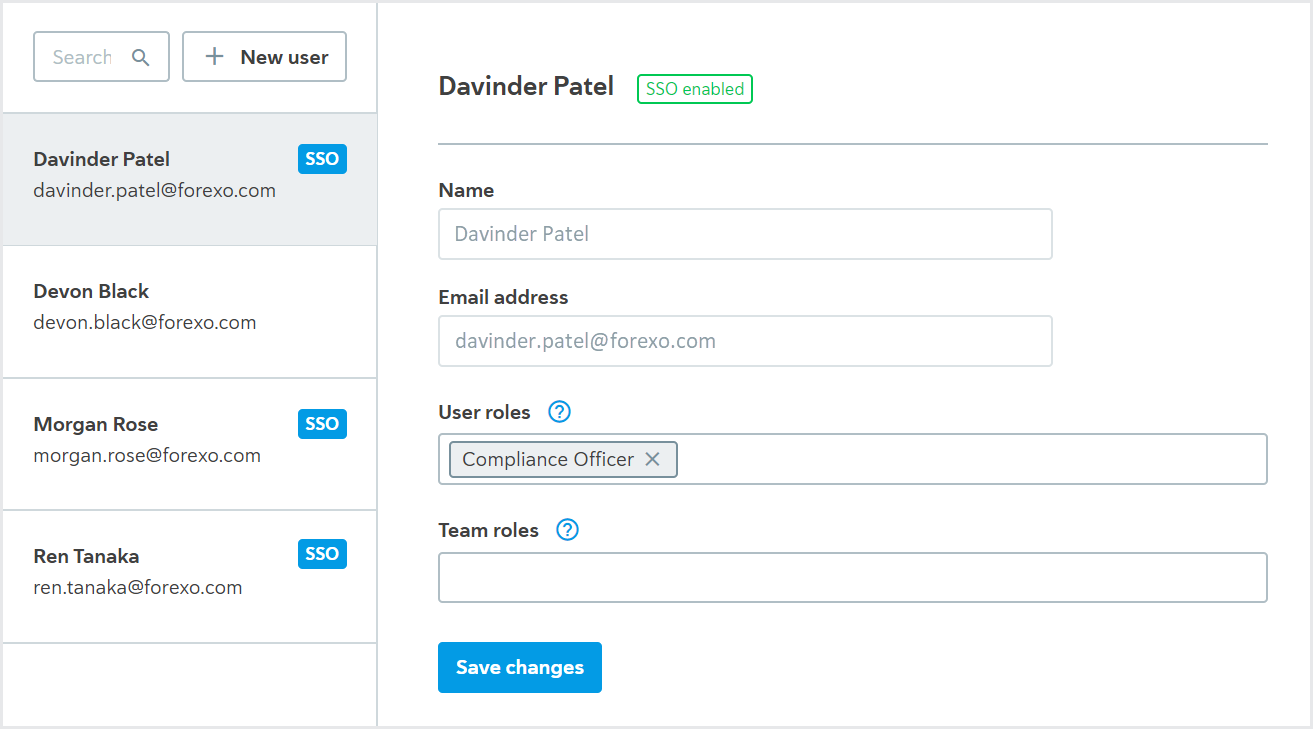Reset another user's password
To reset another user’s password:
Go to > .
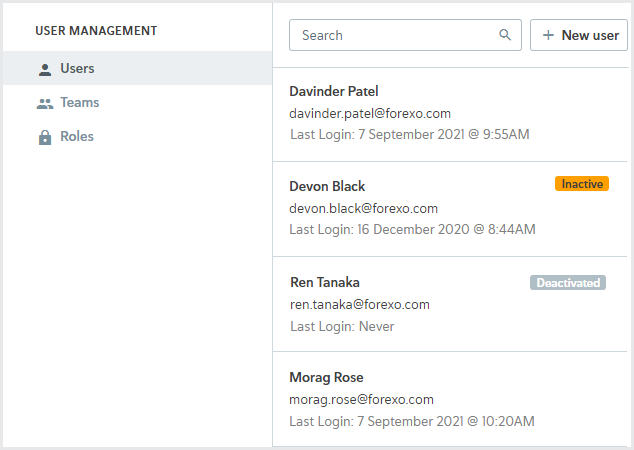
Select the user whose password you’d like to change.
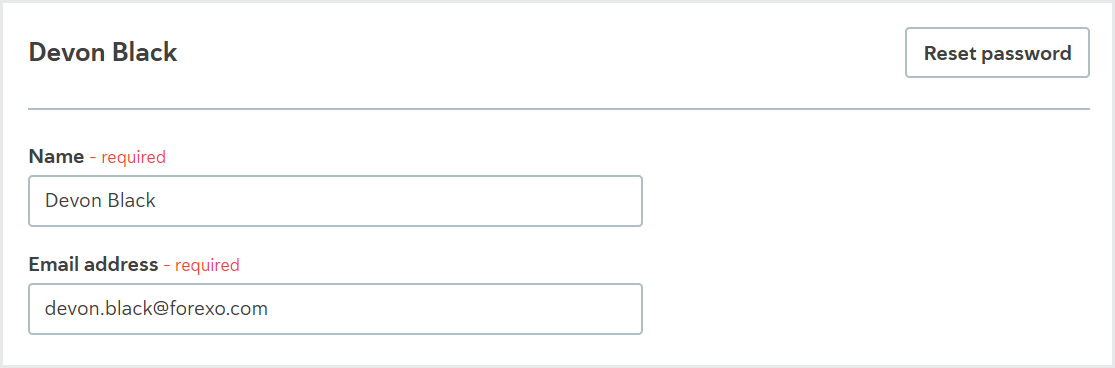
Select . The Reset user password dialog is displayed with a message asking you to confirm you’d like to continue.
Select . The new password is automatically generated and displayed.
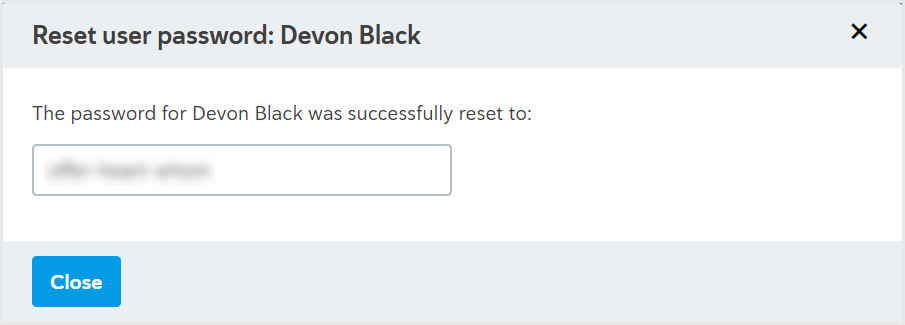
The user doesn’t receive a notification that their password has been changed, so at this point you should send the user their new password and let them know that they can change it by following the instructions in Reset your password.
Select .
To reset the password of an SSO user
Users with SSO enabled have SSO displayed next to their name and do not have a button.
Use your identity provider to reset the password of an SSO user.