Manage tasks
Any tasks passed as part of the initial product application remain passed unless a change is discovered in the monitoring process to cause them to become incomplete. No further action is required for passed tasks.
Whether tasks are passed automatically or manually depends on how the task became incomplete as well as what’s defined in the product’s smart policy.
Pass tasks automatically
Tasks are marked Task passed automatically when all of the following are true:
The smart policy specifies the task should be passed automatically as soon as one check passes.
At least one check has passed.
The task was not marked incomplete manually.
Tasks marked incomplete manually must be completed manually.
Tasks with an associate smart policy are only marked Task passed when the associates of the company are approved. Each associate smart policy determines whether a specified number of associates, a specified percentage of associates, or specified types of associate need to be approved for the task to be marked Task passed.
The indicator for passed tasks is a check mark.
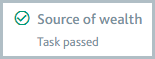
Failing tasks manually
To fail an incomplete task, click and select . Optionally, explain why you're failing the task in the Task notes.
To fail a passed task:
Click . The button is displayed as .
Click and select . Optionally, explain why you're failing the task in the Task notes.
A product application with one or more failed tasks cannot be approved.
If another user should take action on the tasks, you can assign the product application to them. Tasks cannot be failed automatically.
Pass tasks manually
All other incomplete tasks must be passed manually. The indicator for tasks that are not yet complete is an empty circle.
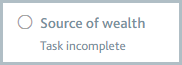
Once the task is complete, select and select . The task is marked Task passed and its indicator displays a check mark.
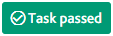
Want to work faster? Select to mark the task as passed and jump to the next incomplete task. If all tasks are complete, the Applications section is displayed so you can approve the product application.