Top up your Passfort credit and see your balance
To see your balance and top up, you need Read and write access for the billing permission.
Tip
To learn more about how Passfort credit works, see What is Passfort credit?
See your balance
Select the icon and select .
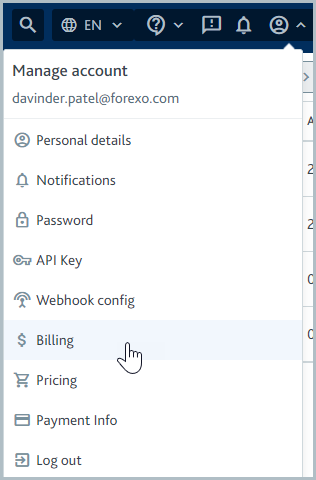
The balance for the current month is displayed, along with the spending breakdown and balance history.
To see the spending breakdown and balance history from any month in the last year, open the month drop-down and select a month.
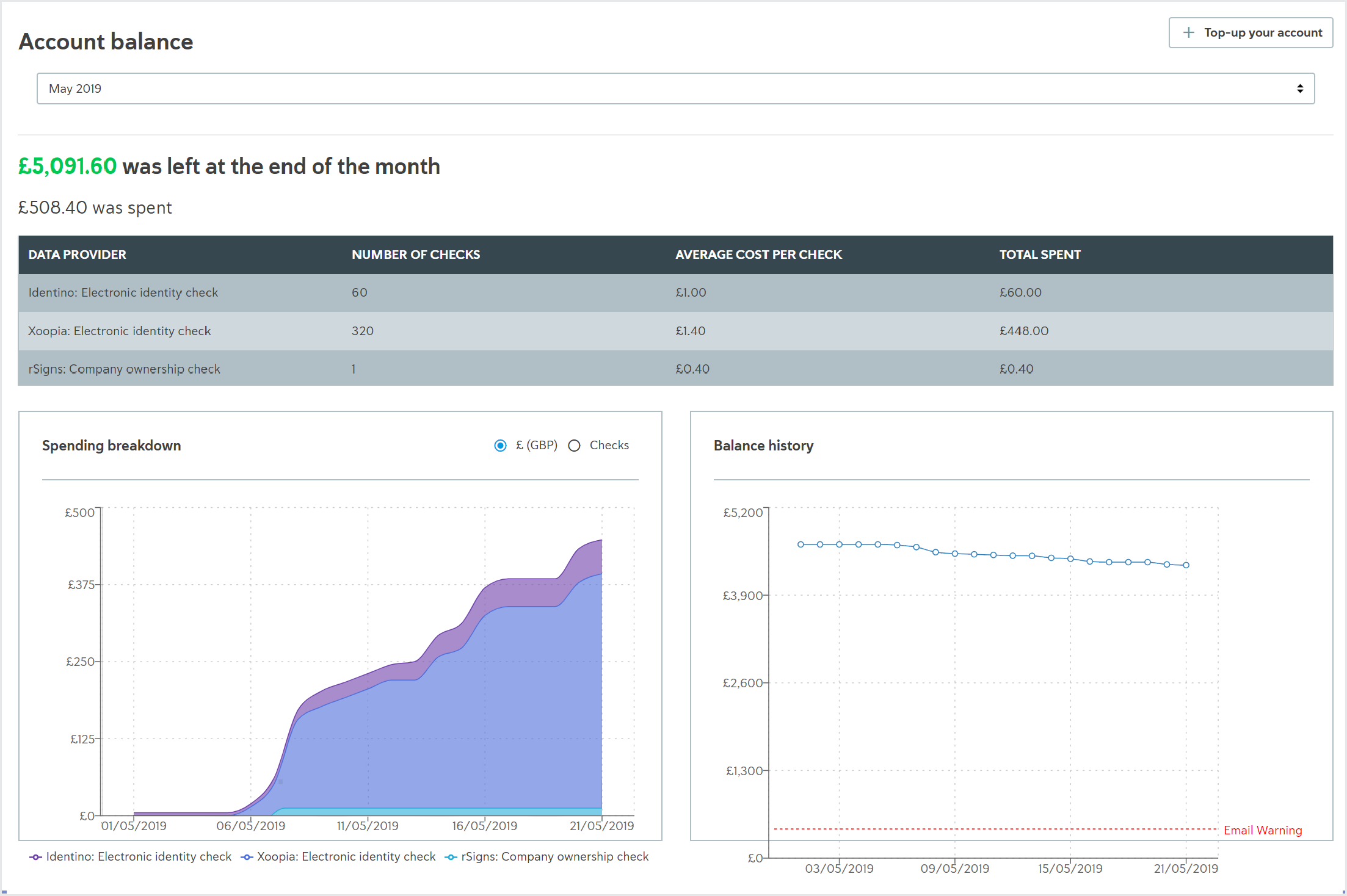
A table is displayed that shows the spending breakdown per data provider over the course of the month. The table displays the following information for each data provider:
Data provider: The data provider that was used and the check that was run. Only data providers and checks that were used during the month are displayed.
Number of checks: The number of checks run with the data provider during the month.
Average cost per check: The average amount you spent on the check with the data provider during the month. To learn the exact cost of each check, visit your pricing page.
Total spent: This is the total amount in GBP that you spent running checks with the data provider over the course of the month.
The Spending breakdown graph provides you with a visual representation of your spending. Select the to see the amount of money spent over the course of the month. Select to see the number of checks that were run over the course of the month.
The Balance history graph provides you with a visual representation of your total account balance over the course of the month.
Top up
To top up your account, you must have a payment card registered. Learn how to add or change a payment card.
Select the Manage account icon and select .
Select . The Top-up your account dialog is displayed.
In the Top up amount excl. VAT (£) field, enter the amount in GBP you would like to top up. A minimum of £100 can be added. This amount excludes VAT.
If you don't have a card saved to your account, enter your card details into the fields provided and select .
If you do have a card saved to your account, the card details are displayed. If you'd like to use this card, continue to step 5. If you'd like to use a different card, select , enter new card details, and select .
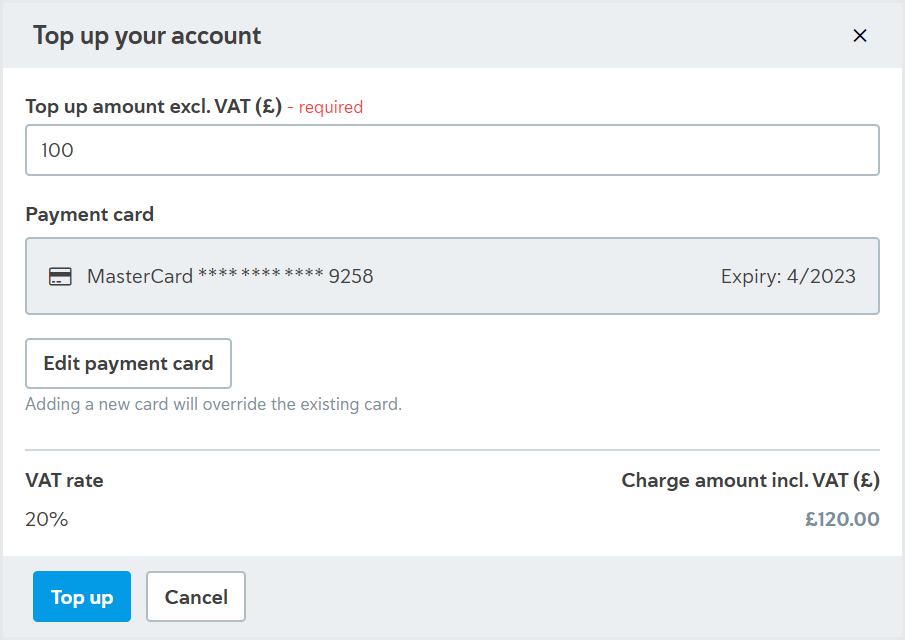
Confirm the number under Charge amount incl. VAT (£) is correct. This is the amount your card will be charged, which includes VAT.
Select . Your card is charged and the balance is available as Passfort credit immediately. A VAT invoice is emailed to you.