Search for profiles
You can find profiles using the search box.

Search for individuals and companies
Enter any profile name, email address, tag, profile ID, or customer reference into the search box, and the results are displayed. The search term needs to be at least two characters long.
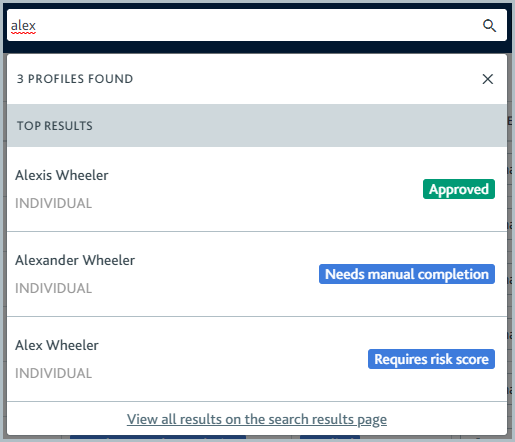
Select any profile in the results to jump to it.
If there are more than 10 results, you can view all of them on the Search results page by selecting or by using the Enter key.
Currently, only full name matching is available for Japanese, Chinese, and Korean ideographs. It is not possible to search for part of a name.
Custom fields are not searchable.
Partial matches are returned for profile names, email addresses, and tags. For example, results for "Alexandra" and "Alexander" can be returned when you search for "Alex".
You can assign profiles to a colleague or team from the Search results page. Select the checkbox next to the profiles you want to assign, then select .
Didn't find the profile you were looking for? Try filtering and sorting profiles.
Search for company associates
If you search for a term that applies to profiles of company associates, the company profile is returned in the results.
For example, take a company called "Aerial Traders" that has an associate called "Remington Fitzwilliam". If you search for "Remington Fitzwilliam", you'll see "Aerial Traders" in the results.
To navigate to the associate's profile:
Select the company's profile from the results.
Go to the associates' task, for example, Identify officers.
Click the associate's name from the verification list.