Assess website content risk
You can run the Website content check to evaluate website content for potential risk, for example, signs of malware or phishing, prohibited phrases, or no company address.
To run the Website content check:
Go to a profile's Assess website content risk task.
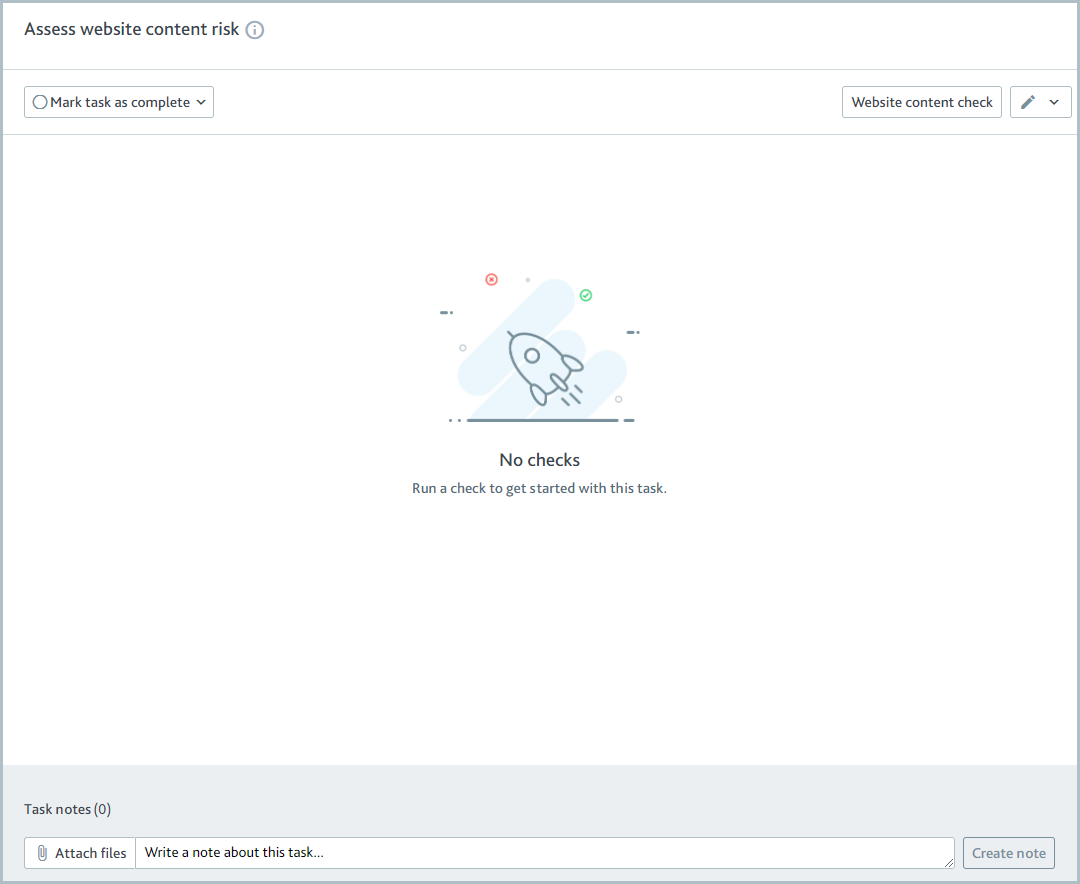
Select . The check results are displayed on the task.
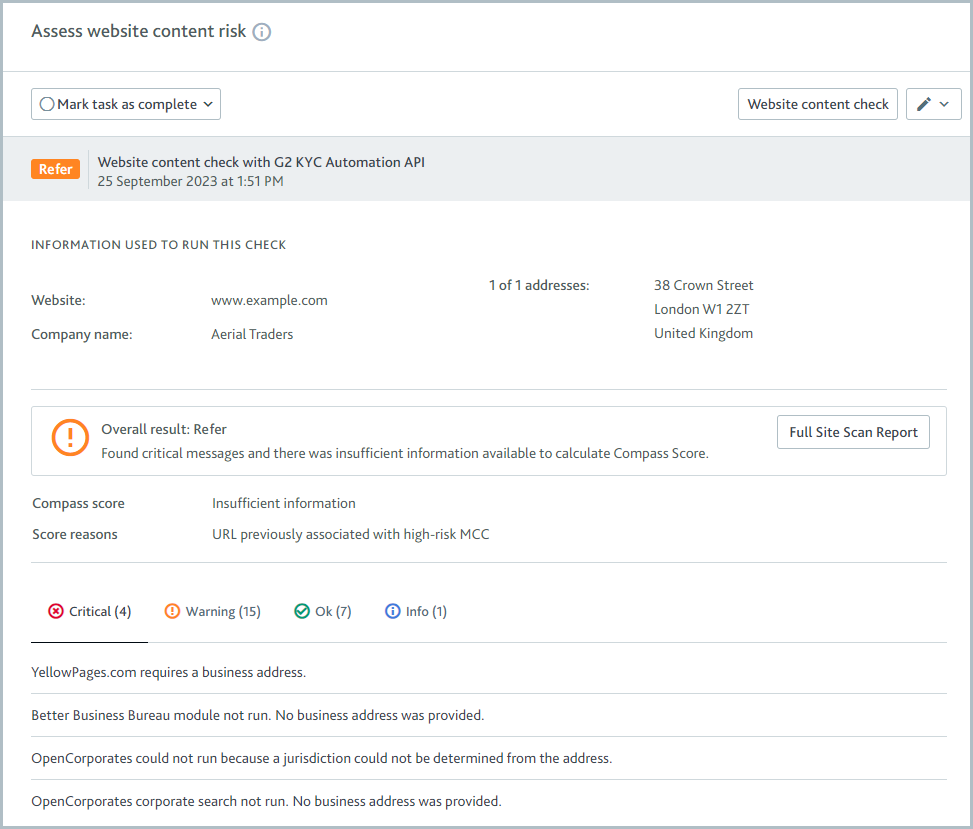
You may find that the check results are already displayed on the task. If so, this is because your smart policy is configured to run the check automatically or another user has already run the check.