Unexpected characters in exported report
If you open exported report data in Excel and you see unexpected characters, such as å, é, æ, in some of the columns, it could be because you're not using UTF-8 encoding.
To open the file with UTF-8 encoding, follow the steps below for your version of Excel.
Excel in Microsoft 365 (Windows):
Open the file or a new workbook in Excel.
Click the tab.
Under Get & Transform Data, click .

Click and select the report data CSV file. A dialog with a preview of the file is displayed.
Under File Origin, select .

Click .
Excel in Microsoft 365 (Mac):
Open the report data CSV file in Excel.
Click the tab.

Click . The Text Import Wizard dialog is displayed.
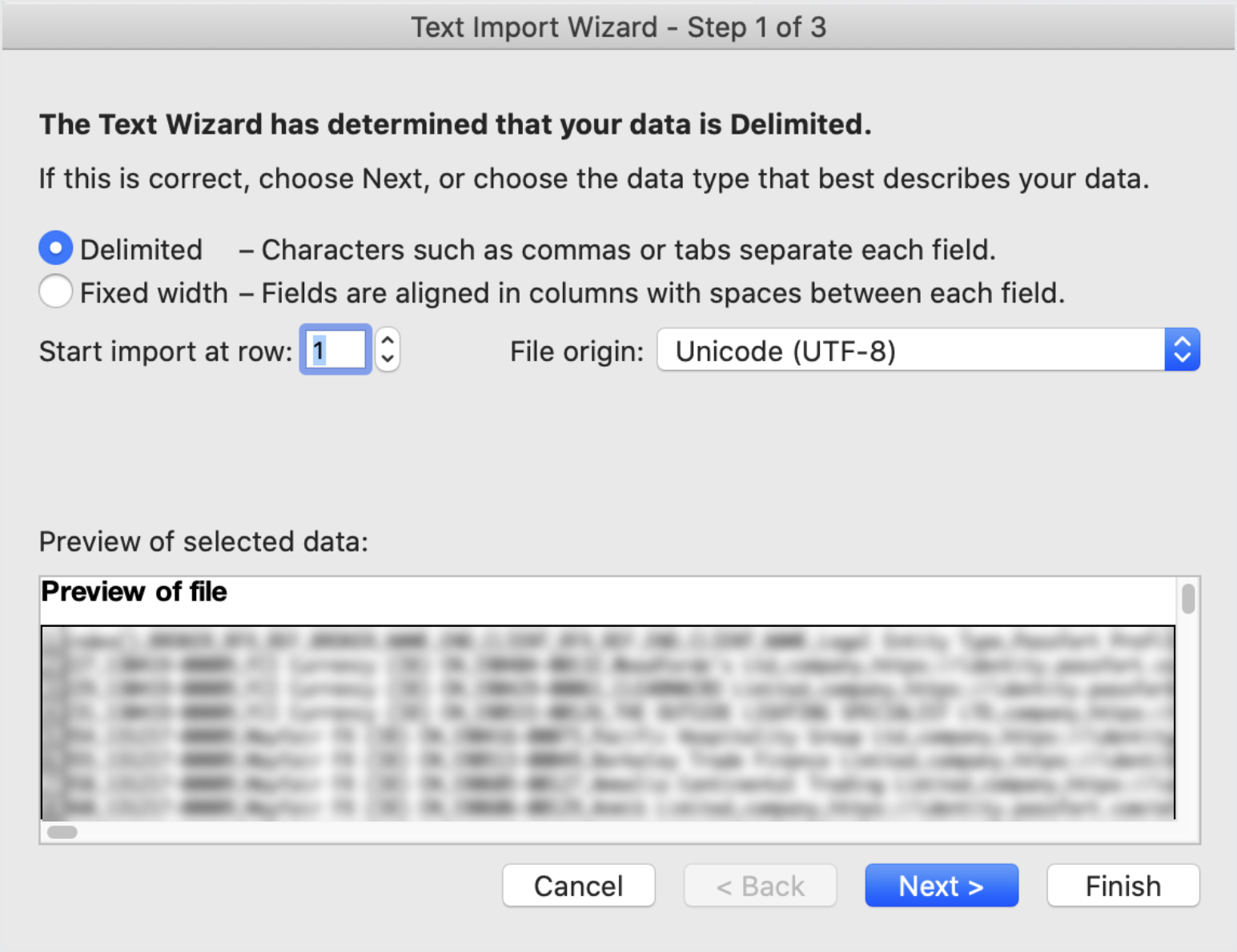
For File Origin, select 65001: Unicode (UTF-8).
Click .