Reject or cancel an application
When you want to indicate that a profile’s application is no longer valid, reject or cancel it.
You can revert this decision later if you need to, which returns the application to its original state.
If you reject or cancel a company's product application, you should reject/cancel the applications for the related associates too. If you don't, the associates' profiles will have ongoing monitoring.
Learn more about rejecting or canceling an application using a standardized list of decision reasons.
To reject or cancel an application:
Go to the profile.
Select the Applications overview section.
Locate the application and click Review application.
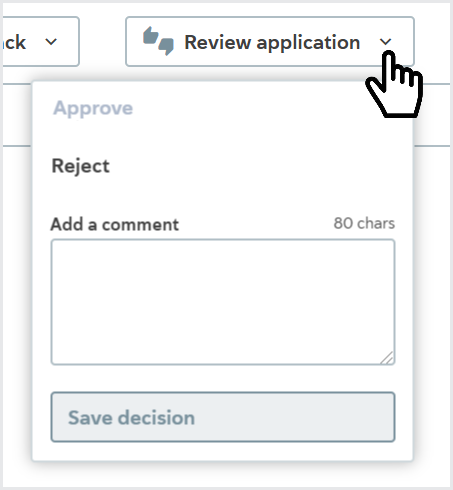
If it’s a new application, click Reject. If it’s an approved application, click Cancel.
Optionally, add a comment to explain your decision.
Click Save decision.
The application is displayed under Rejected and cancelled on the profile’s Applications overview section.
To view profiles with rejected or cancelled applications, click Refine list, select Rejected (under And has status > Is being onboarded) and/or Cancelled (under And has status > Is being monitored), and click Refresh list. You can also reject or cancel the application from the Application overview section.
Revert your decision
Go to the profile.
Select the Applications overview section.
Locate the application under Rejected and cancelled and click Review application.
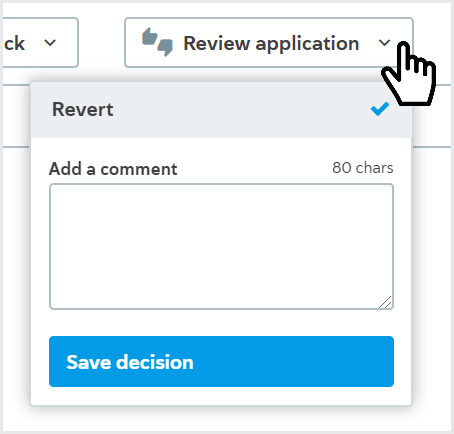
Optionally, add a comment to explain your decision.
Click Save decision.
The application is returned to its previous state. If the application was new, it resumes the onboarding process. If the application was approved, it resumes the monitoring process.
Warning
If you revert a decision to reject or cancel an application, ongoing monitoring for the PEPs and sanctions screening, Sanctions and adverse media screening, or Merchant fraud checks will only restart automatically if you have them configured as automatic checks. To restart ongoing monitoring manually, run the checks manually.
You can also revert the decision from the Application overview section.