Check error
When a check is unable to run successfully, an error is returned.

This can happen for two reasons:
The information required to run the check is not available or is not valid, so the check is unable to run. For example, the profile is missing a field required for the check, or the profile’s region isn’t covered by the data provider.
The data provider or Passfort is experiencing an issue that causes something to go wrong when the check is run.
An error message is displayed on the check, giving the reason for the check error.
A failed check is an expected behavior and is different from a check error. A check fails when it is run successfully, but the profile does not meet the pass requirements. For example, if a Visa check is performed and the individual does not have a valid work/study visa, the check fails.
To resolve the issue
If the error message specifies that the check cannot run because of missing or incorrect profile data, add or update the specified profile data.
To add or update profile data, go to the profile’s Profile data section and select .
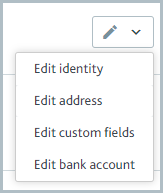
If the error message does not specify data to add or update, go to the next step.
Run the check again.
Checks can only be performed on incomplete tasks. If it's not possible to click the buttons, ensure the task is incomplete. You can mark a passed or failed task as incomplete by clicking the Task passed or Task failed status. To find out the name or configuration of the original check that produced the error, look at the check history. The name or configuration is displayed next to the Error label, such as Electronic identity check.
If you continue to see an error message after performing these steps, contact us to investigate the issue.